How to Access & Purchase Tickets
The Genesee Theatre has transitioned to Ticketmaster Account Manager. This new site will enhance the Uline employee ticketing experience by providing greater flexibility to purchase and manage tickets.
1. Access Account Manager through UlineNet → Employee Ticket Offers → Genesee Theatre
- You can also access it through your own personal device by going to this link: https://am.ticketmaster.com/genesee/
- Sign in by clicking ‘Sign In’ in the upper right-hand corner.
For Existing Ticketmaster Account Holders: Sign in with your existing Ticketmaster username and password.
For First-Time Ticketmaster Users: If you do not have a Ticketmaster account, you will be prompted to create one.
FAQ Link: https://www.geneseetheatre.com/ticket-info/account-manager-faq/
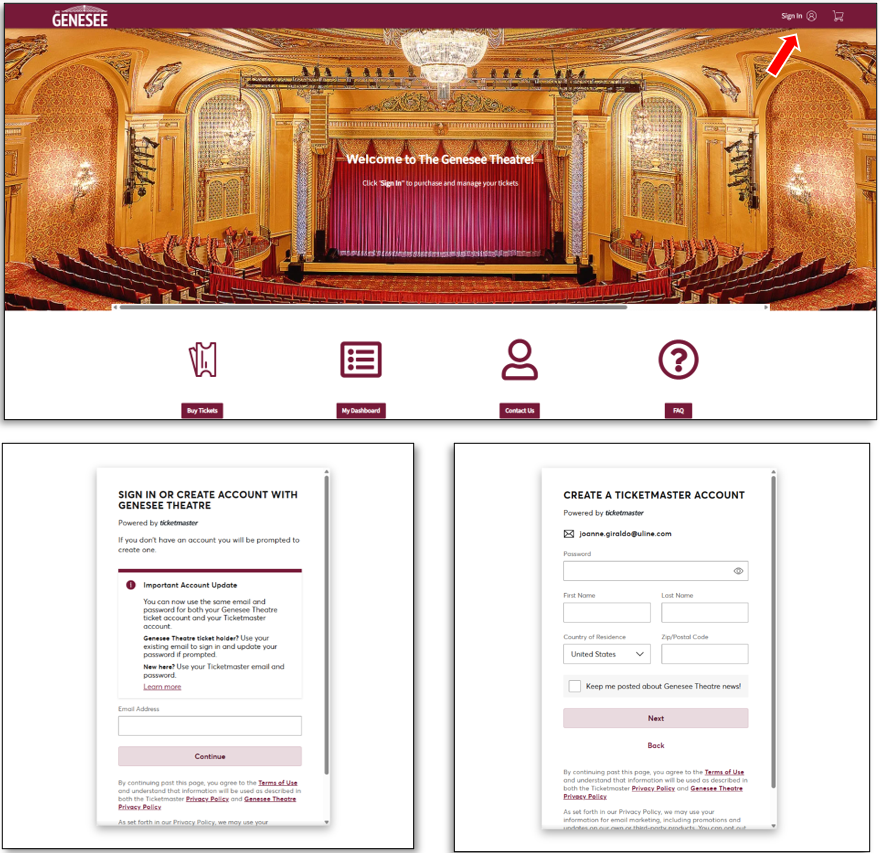
2. After your initial login, please review the ‘My Profile’ tab to confirm your information is up to date and correct accordingly. (‘My Profile’ can be found under your name in the upper right-hand corner.)
3. To purchase tickets, go to ‘Buy Tickets’ located in the top Menu or the bottom page icons. The 'Buy Tickets' on the top Menu may only be visible after you sign in.
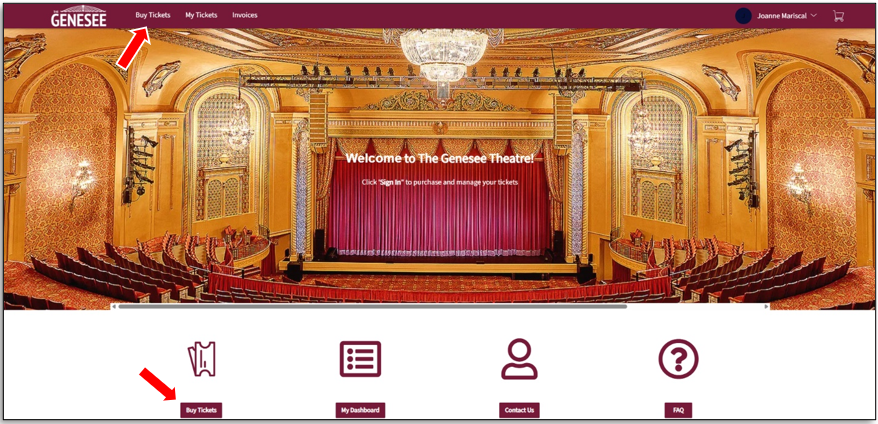
If you get the following error message, you can try either of the following:
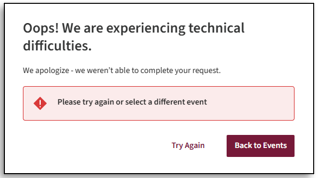
- Click ‘Try Again’
- Refresh the page
- Clear your cookies and cache
- Delete your browsing history.
4. Select the Event you would like to view or purchase tickets for.
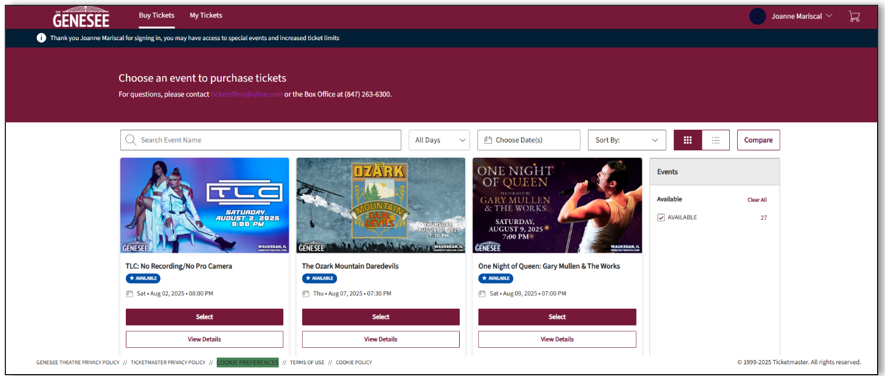
5. Select your seats and 'Add to Cart'. In the upper left-hand corner, you can modify the number of seats you select at a time. The default is set at one seat; therefore, if left as is, you will need to add each individual seat to your cart at a time.
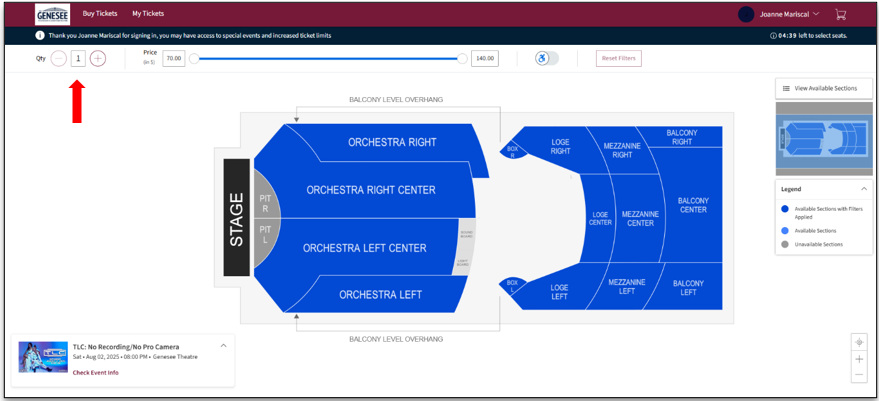
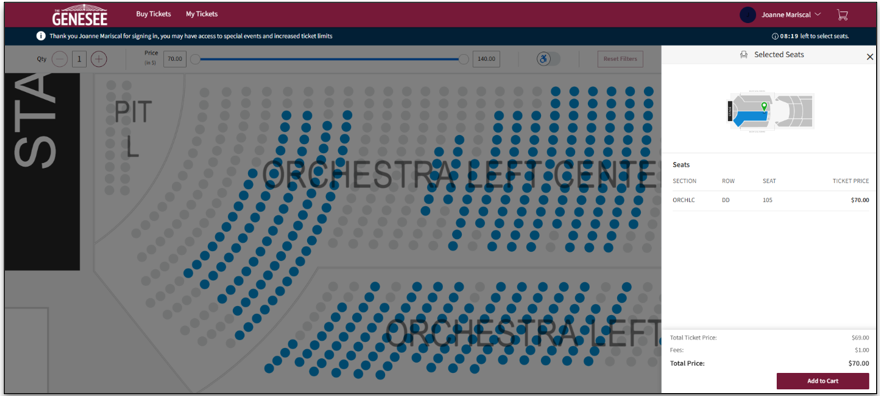
NEW: There is a $1 fee per ticket on all purchases. The $1 fee will also be applied to Box Office purchases. You cannot bypass this fee.
6. When ready to check out, click on the cart icon at the top right corner of the page.
7. Review your order and click ‘Checkout’.
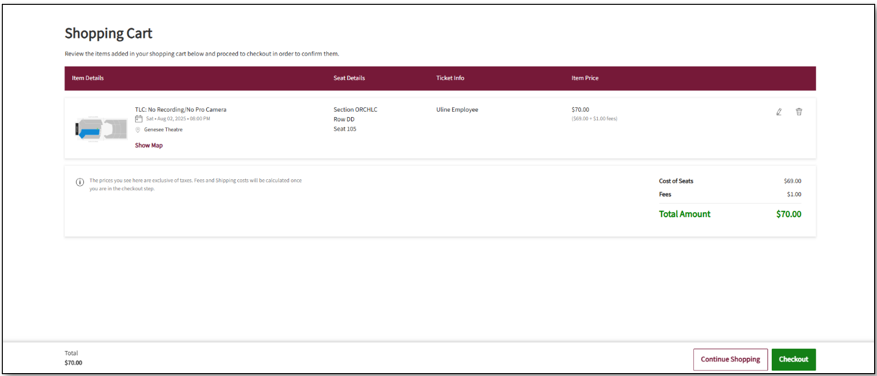
8. Enter your credit card information, accept the Terms and Conditions, and click ‘Pay Today -$XX.XX’ to complete the purchase.
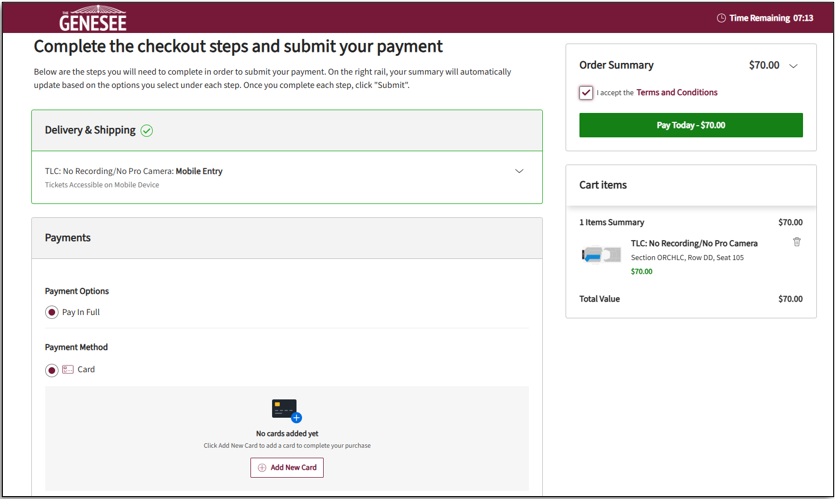
9. You will then be taken to the order confirmation page. You will also receive an email confirmation with your tickets.
You can save your tickets to your phone’s wallet.
- iPhone Users: You can save your tickets in your Apple Wallet.
- Android Users: You can save your tickets to your phone through Google Pay.
You can also transfer tickets to anyone in your group who is attending the show. They will need a Ticketmaster login to access the tickets.
Transfer:
1. Log in to your Genesee Account Manager .
2. ‘My Tickets’ .
3. ‘Transfer’.
4. Select the tickets you’d like to transfer.
5. Follow the prompts.
6. Once your recipient receives the transfer email, they must ‘Accept Tickets’ to complete the transfer.
Accept:
1. The recipient will receive a transfer email.
2. Click ‘Accept Tickets’.
3. Login to Account Manager using the email address to which the tickets were sent.
If you don't already have an account with that email address, click sign up.
4. Tickets are then accepted.
10. You can access your tickets through:
- Account Manager site, under My Tickers
- Email received after you purchased the tickets
- Your phone’s wallet (if previously saved)
For additional information, see the FAQ page:
- On the Uline Ticket Offers page
- Account Manager Genesee website under FAQ
- https://www.geneseetheatre.com/ticket-info/account-manager-faq/


